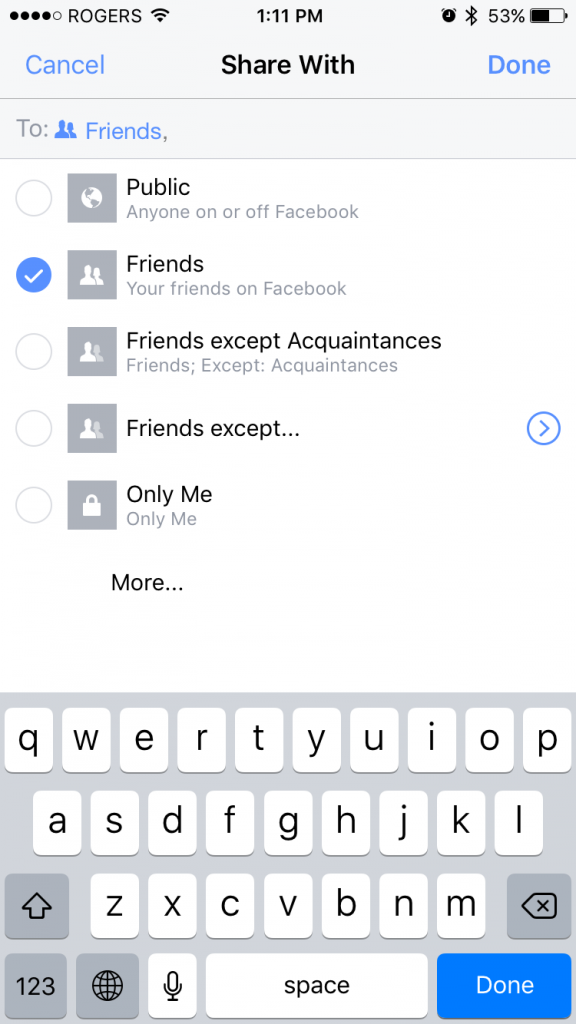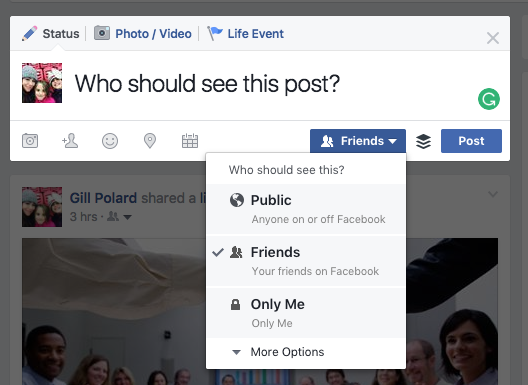
New Facebook Privacy Settings for 2017
My favourite thing to complain about is lack of privacy on Facebook. I always used to think of Facebook as strictly friends and family. No work people allowed! Despite new facebook privacy settings being readily available and due to the nature of my job, copious amounts of time spent on Facebook, I still hadn’t gotten around to organizing my privacy beyond the very basic settings. I was forever lamenting the professional contacts I had there being privy to private antics.
“Why don’t they connect with me on LinkedIn or Twitter?” I would grumble, wanting to have my cake and eat it too so to speak. I had forgotten the golden rule: Go Where Your Customers Are, or in this case, colleagues whose attention I want but only sometimes.
I wanted people to connect with me on certain platforms but they wanted to connect via Facebook. I couldn’t change them so I had to adapt and make it work for me so I could maintain the connections.
With 2017 in full swing I set out to tackle my Friend’s List on Facebook
The goal: To create several lists of Facebook friends with varying degrees of privacy.
Create a new habit of posting to specific audiences intentionally on Facebook rather than just throwing up anything for anyone to see.
I set out by going to my newsfeed and clicking on “Friends” in the left hand column. This brought up a page with all my friends laid out grid style. When you hover your cursor over the name of each friend a window pops up with a little bit of information about the person and some options such as Message, Follow and Friends which has a little drop down arrow that revels a new menu with some preset lists already populated.
Facebook Developers have included three Basic Lists :
- Close Friends: Friends you may want to share exclusively with.
- Acquaintances: People you might want to share less with. You can choose to exclude these people when you post something, by choosing Friends except Acquaintances in the audience selector.
- Restricted: This list is for people you’ve added as a friend but just don’t want to share with, like your boss. When you add someone to your Restricted list, they will only be able to see your Public content or posts of yours that you tag them in.
Another option is Custom Lists which allows you to create specific friend lists, such as Family or Best Friends. Custom also provides the option to share with groups or networks you belong to.
Once I had gone through my Friends List and assigned roles to everyone I went back through my newsfeed and updated the privacy settings on older posts. By the way, if you want to see what your Facebook profile looks like to other users go to your Profile Page and under the cover image is a button that says “Update Info” with three little dots next to it. Click the dots and select “View As…” and from here you can view your profile as someone from the public might or as a specific person.
I Resolve to Always Choose An appropriate Facebook Audience
Now that we’ve gotten all the ground work out of the way, its time to get in the habit of responsible Facebook posting. When posting to Facebook, many of us simply hit “Post” and get on with our days. I propose that we start utilizing our Friend’s Lists to publish content specific to each group. This way my work friends don’t need to see the pictures of my cousin’s bachelorette party from last weekend and my friends don’t have to be bombarded with articles about social media and marketing in their feeds.
From now on, when posting to Facebook from my computer I will click the drop down menu under “Friends” and choose an audience before hitting “Post”.
What about Mobile ?
When I’m on my mobile device the process is the same except that the button is above the status update.